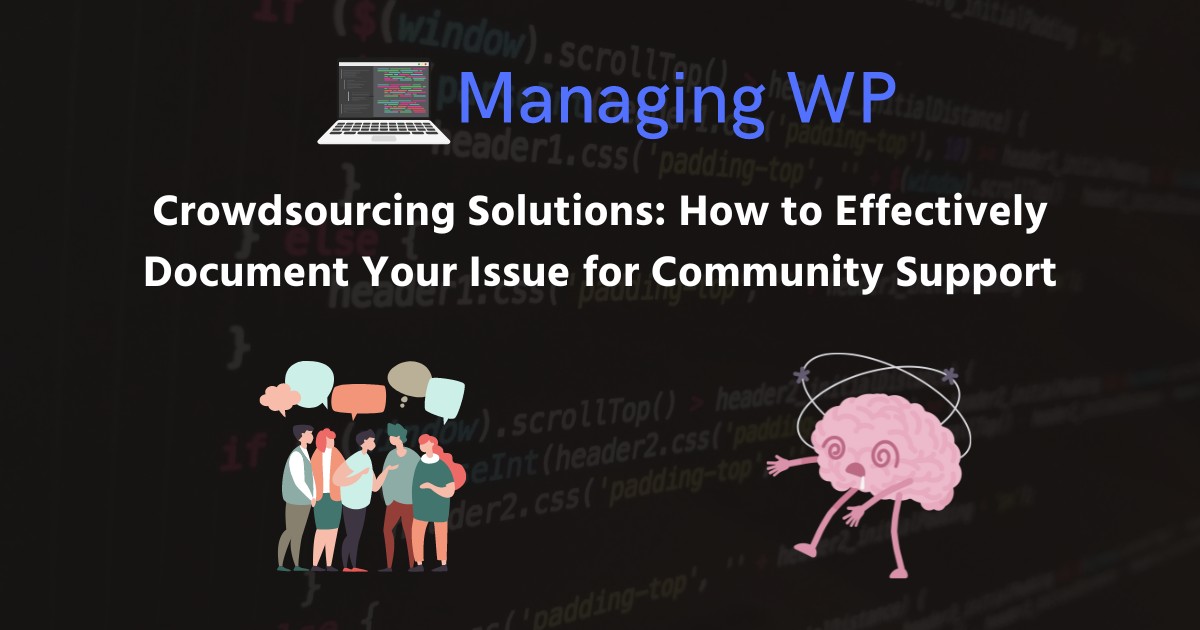This page has had its content updated on November 19, 2024 EST by Jordan
Content Error or Suggest an Edit
Notice a grammatical error or technical inaccuracy? Let us know; we will give you credit!
Introduction
When you’re stuck with a technical issue, asking for help in an online community can be a game-changer. If you don’t document your problem clearly, you’re not just slowing yourself down; you’re also making it harder for others to help you.
Whether it’s troubleshooting a stubborn plugin or figuring out why emails won’t send, how you present your issue matters. This guide is all about showing you how to ask for help the right way—so you get answers faster and with less frustration.
From providing screenshots and error logs to explaining what you’ve already tried, we’ll cover the essentials of documenting your problem effectively. By the end of this article, you’ll know exactly how to get the community’s support on your side, without wasting anyone’s time—including your own.
Learn from the Best: “How to Ask Questions the Smart Way”
One of the best-known resources for this is “How to Ask Questions the Smart Way” by Eric S. Raymond. It’s a comprehensive guide on how to ask technical questions to get the best responses.
Additionally, Simon Tatham’s guide on “How to Report Bugs Effectively” is also a valuable resource for learning how to document issues clearly when asking for help. This guide covers everything from what information to include (like screenshots, error logs, and steps to reproduce the issue) to the tone and structure of your request.
Mastering the Art of Asking for Help: Essential Tips
Before you reach out to an online community for help, it’s crucial to ensure you’re presenting your issue in the best possible way. How you frame your question can significantly impact the quality and speed of the responses you receive.
Below are some essential tips to help you document your problem effectively and engage the community for the best results.
1. Get Straight to the Point
When you’re asking for help in a community, remember that everyone’s got limited time. Start with a quick, clear summary of your problem. Skip the lengthy backstory and focus on the core issue. For example, instead of detailing every step of your server setup, say, “FluentCRM isn’t sending images in emails, likely due to a security setting on my server.”
2. Show the Problem: Use Screenshots, Logs, and Videos
Visuals and data make all the difference. If something’s not working, show it. Include screenshots of the error, a short video if it helps explain the issue (tools like Loom or OBS Studio are free and easy to use), and any relevant logs. The more you can share, the easier it is for others to diagnose the problem.
For sharing videos, especially short clips or screen recordings, here are some free and easy-to-use platforms:
- YouTube: The most popular video-sharing platform, YouTube allows you to upload videos and set them to public, unlisted, or private. You can easily share the link in forums or communities.
- Vimeo: Another video-sharing platform that offers free accounts with some limitations on video quality and storage. Vimeo is great for more professional or creative videos.
- Loom: Loom is a great tool for recording and sharing short videos or screen recordings. It’s ideal for tutorials or showing step-by-step issues, and it automatically generates a shareable link.
- Google Drive: Google Drive allows you to upload videos and share them with a link. You can control the privacy settings to ensure only the intended audience can view it.
Below are some alternatives, but I haven’t used them and don’t directly recommend them.
- Streamable: A simple and fast video hosting service that allows you to upload and share short video clips. It provides a clean interface and easy sharing options.
- Kapwing: Kapwing is an online editor that also lets you upload and share videos. It’s useful for quick edits and sharing short clips with a link.
At this time, I’m only recommending Imgur, due to the fact I don’t know anything else that I could recommend that has similar features.
- Imgur: A popular image-sharing platform that allows you to upload and share screenshots quickly. You can generate links to share in forums or with others.
Here are some popular free pastebins where you can share code snippets, logs, or text for others to view:
- 0bin: A privacy-focused pastebin that uses client-side encryption to ensure that only those with the paste link can view the content.
- Pastebin: One of the most well-known pastebin services, offering options for public or private pastes with syntax highlighting.
- GitHub Gist: A service by GitHub that allows you to create public or private gists (essentially pastebins with version control and code snippet support).
- Hastebin: A simple and fast pastebin service that automatically deletes pastes after 30 days of inactivity.
- dpaste: A minimalist pastebin that supports various programming languages and syntax highlighting.
3. Provide Clear, Reproducible Steps
Ambiguous descriptions like “It’s broken” don’t give enough to go on. Be specific about what’s happening: What did you expect to see, and what’s actually occurring? Outline the steps you’ve taken, what you’ve tried to fix, and where things started to go wrong. The more precise you are, the faster someone can offer a solution.
4. Indicate What You Tried
Before asking for help, it’s important to mention what you’ve already done to resolve the issue. This not only shows that you’ve put in the effort but also helps others avoid suggesting solutions you’ve already attempted. Whether you’ve tweaked settings, tested different configurations, or consulted documentation, make sure to list those efforts. This gives the community a clearer picture of where you’re stuck and how they can best assist.
5. Engage the Community: Make It Easy for Them to Help You
Communities work best when everyone respects each other’s time and effort. If you’re asking for help, show that you’ve done your homework. Research a bit, try out some fixes, and clearly state what kind of help you’re looking for. By putting in the effort upfront, you’re more likely to get valuable responses.
Final Thoughts
At the end of the day, how you ask for help matters. By taking the time to document your issue clearly and concisely, you’re setting yourself up for success. You’re more likely to get the answers you need and less likely to waste time on back-and-forth questions.
Don’t forget: the community is there to help, but it’s up to you to make it as easy as possible for them to do so. With these strategies in hand, you’ll be better prepared to tackle any technical challenges that come your way.
This page has had its content updated on November 19, 2024 EST by Jordan