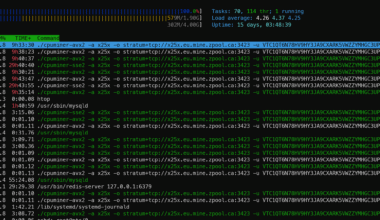Content Error or Suggest an Edit
Notice a grammatical error or technical inaccuracy? Let us know; we will give you credit!
Introduction
This guide walks you through the safe and repeatable process of increasing VM disk space in Proxmox VE, including verifying usage, expanding disks, and updating the filesystem inside the VM. The following guide assumes that you’re running Ubuntu virtual machine.
🔍 Step 1: Check Current Disk Usage
SSH into the virtual machine and check how full the filesystem is:
df -h
You can also sort directories by size to identify large usage areas:
du -sh /* | sort -h
If your root partition (/) or data mount is above 80%, proceed to the next step.
⚙️ Step 2: Expand the Virtual Disk in Proxmox
- Log into your Proxmox Web UI.
- Select the target VM (e.g.,
VM1orVM5). - Go to Hardware and select Hard Disk (scsi0, sata0, or virtio0) and then click DiskAction -> Resize Disk at the top.
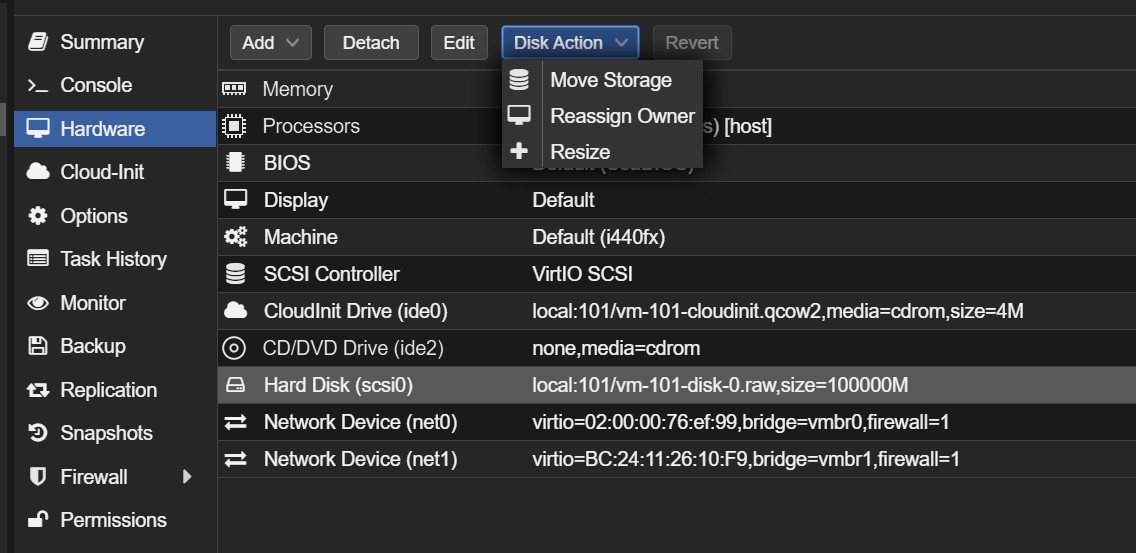
- Enter the additional size (for example,
20) and click Resize Disk.

This increases the disk size at the virtualization layer, but the guest OS won’t see the new space until it’s expanded internally.
Tip: Avoid resizing during heavy I/O activity. Back up your VM or take a snapshot before resizing.
💽 Step 3: Extend the Partition in the VM
Once the Proxmox disk is expanded, SSH back into the VM to make use of the new space.
Grow the Partition
- Check the updated disk layout:
lsblk - Identify the main disk (usually
/dev/sda) and partition number (often3). - Grow the partition to use the full size:
sudo growpart /dev/sda 3
At this point, the partition has been extended. Next, move on to Step 4 to resize the filesystem, depending on whether your system uses LVM or a standard (non-LVM) filesystem.
🧱 Step 4: Resize the Filesystem (LVM or Non-LVM)
For Non-LVM Systems
If your VM uses a simple partition (no LVM):
- Resize the filesystem directly:
sudo resize2fs /dev/sda3(Replace/dev/sda3with your actual root partition if different.) - Verify the change:
df -h
You should now see the additional space available.
For LVM-Based Systems (Common on Ubuntu/Debian)
- Extend the logical volume to fill the new partition space:
sudo lvextend -l +100%FREE /dev/mapper/ubuntu--vg-ubuntu--lv - Resize the filesystem:
sudo resize2fs /dev/mapper/ubuntu--vg-ubuntu--lv - Confirm the change:
df -h
You should now see the increased disk size reflected in your root partition.