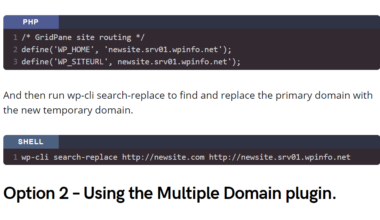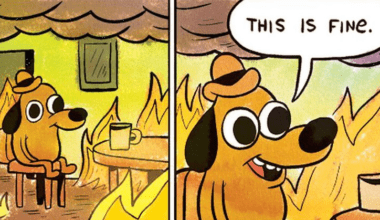Content Error or Suggest an Edit
Notice a grammatical error or technical inaccuracy? Let us know; we will give you credit!
Introduction
This post is basically an ongoing cheatsheet for Cyberpanel!
General
Administration
Accessing CyberPanel Admin
You can access the CyberPanel admin on TCP port 8090 over HTTPS. The URL is usually formatted as follows.
- https://serverip:8090
Cloudflare CyberPanel Setup
If you’re setting up your CyberPanel server for a single website domain and using Cloudflare. You might find you can’t access the CyberPanel Admin on port 8090. This is because when you activate Cloudflare proxy on your domain name, it blocks all ports except for ports 80 and 443.
To resolve this, you can access the CyberPanel admin by using the server’s IP Address or by pointing a new DNS record such as server1.domain.com to your server’s IP address and disabling Cloudflare proxying by turning off the “Orange Cloud”.
SSL
You can find a list of popular CyberPanel articles below.
Generate SSL Certificate for CyberPanel Admin Panel
The CyberPanel admin panel on port 8090 is protected by a self-signed certificate. When you visit the admin panel, a warning will be displayed. You can install a free valid SSL Certificate from Let’s Encrypt and this warning will be removed.
You can follow this guide on CyberPanel’s website.